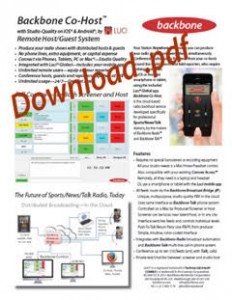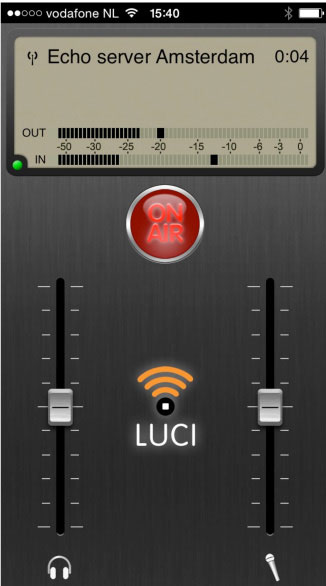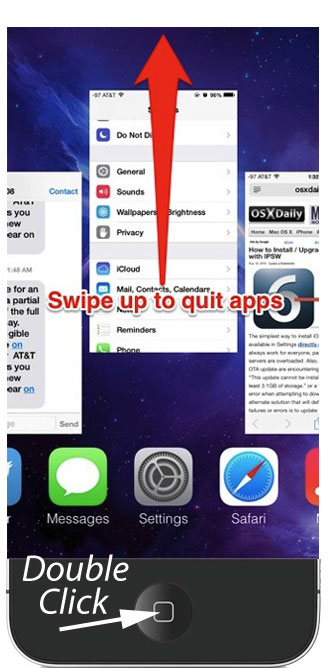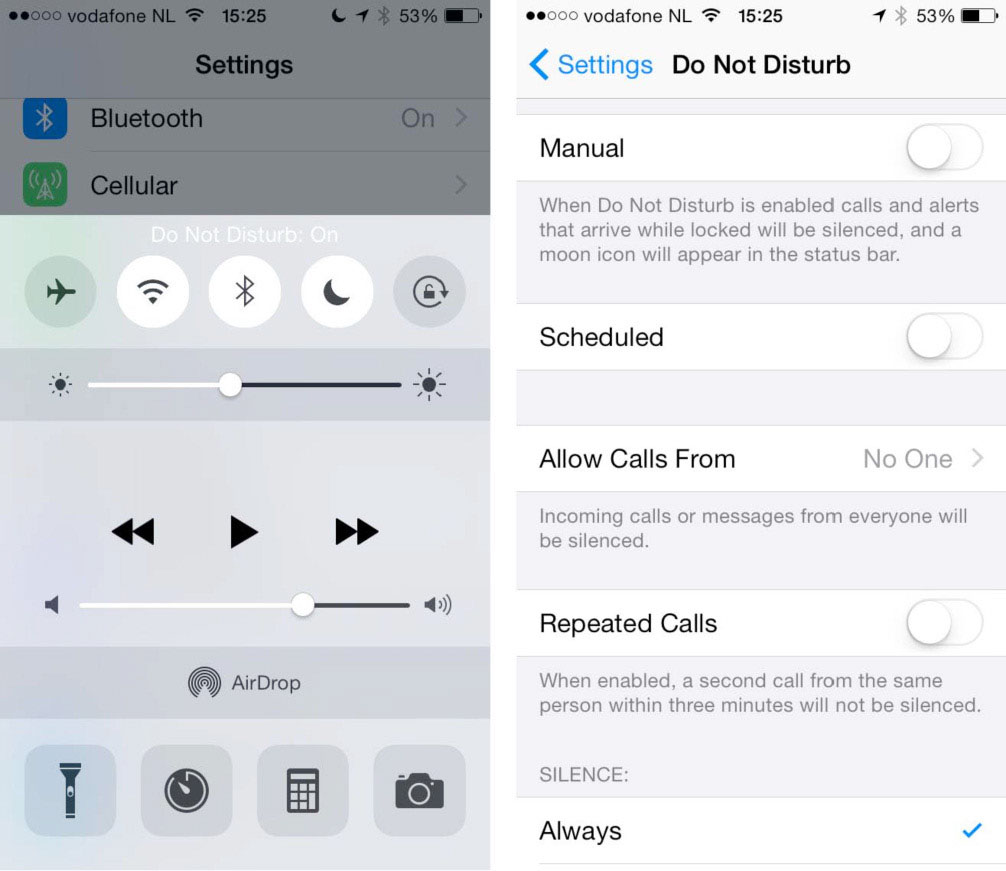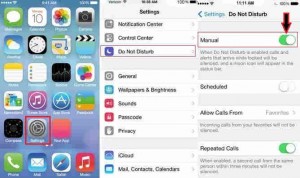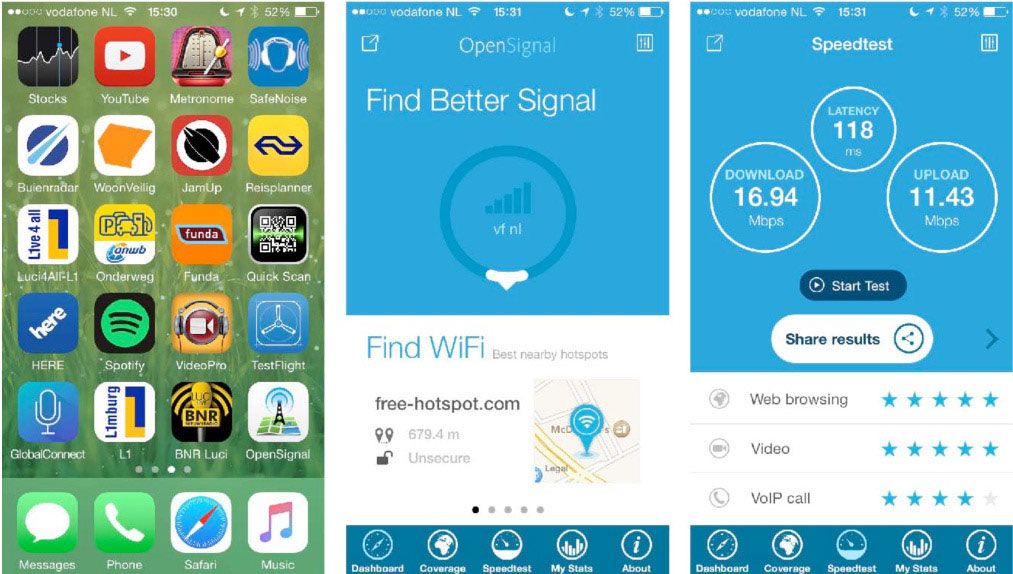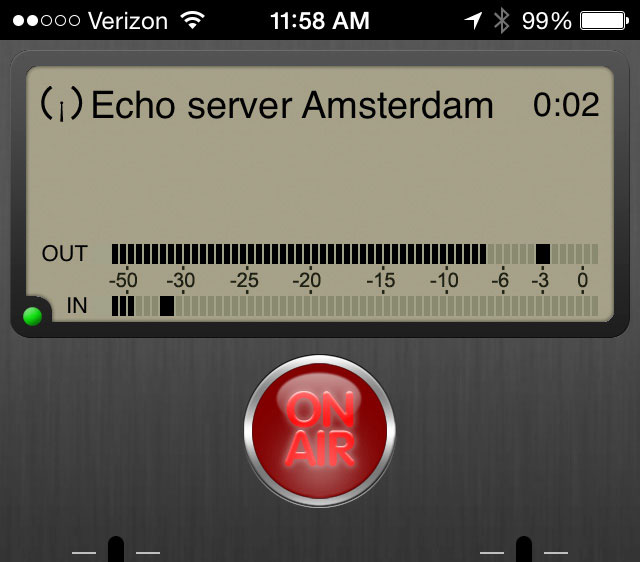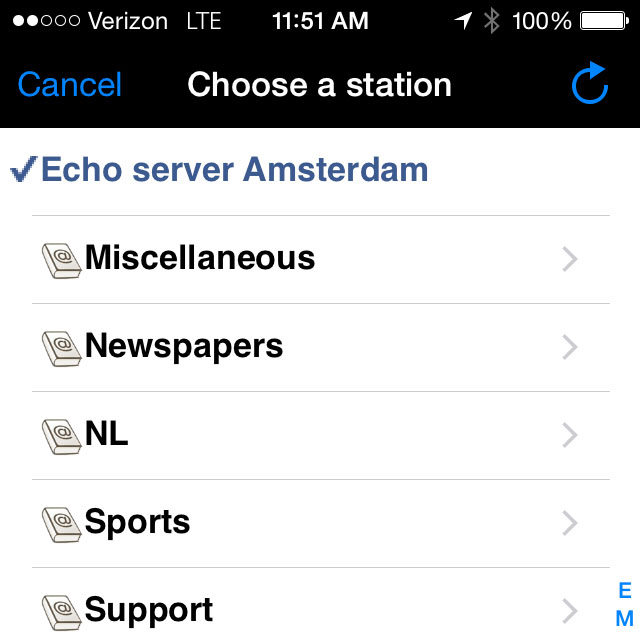Backbone Co-Host™ — for Collaborative Broadcasts from Around the World, in Studio Quality — now with LUCI Global®
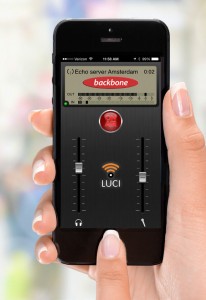 the free Luci Global app*.
the free Luci Global app*.
Backbone Co-Host changes the game for professional Sports, News and Talk stations. No limit on number of high quality participants, and no expensive equipment or IT configurations. Co-Host manages incoming feeds using Apple Mac-based producer/screener software. It allows multiple hosts, guests and reporters to conference with each other, and also with listeners who call into the station’s phone system (Backbone Talk™).
LUCI Global enables a community of reporters, radio guests and co-hosts to contribute to broadcasts of any station listed in the LUCI Global directory, via 4G or wi-fi, using a free iOS app from the iTunes App Store. Upcoming versions will be available for Android and other devices.
*LUCI Global also supports Windows® PCs
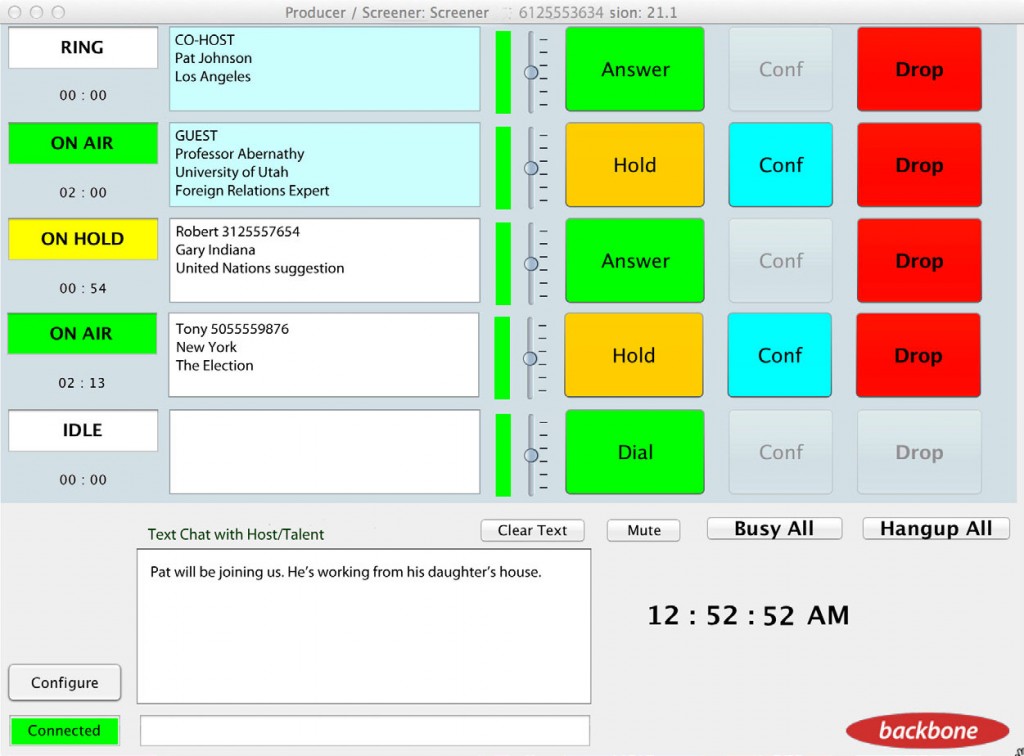
We at Fantasy Sports Network use Backbone Co-Host and LUCI Global to connect live with our geographically distributed FNTSY hosts and field correspondents. It’s amazing to get such crystal clear audio from remote events using just an iPhone.
August 21, 2015
Broadcast Quality Tie-Lines – For those special remote guests who should sound like they’re in the studio with you. Use these lines for your field reporters on mobile devices, and conference them together.
Enable your field reporters – They can connect with their smartphone using the LUCI Global application for high fidelity audio reporting from the field.
Familiar Controls
Feel comfortable with on-screen controls you recognize, including Dial, Ring, Connect, Hold, Conference, Busy All and Drop. Configurable number of callers, up to 10 simultaneous.
No Extra Equipment
Everything is right on your Mac and in the cloud. No bulky studio phone switches, no expensive multi-line handsets and no phone lines to run. Just plug in a headset, and you’re on the air talking to callers.
Call Screener
The separate Call Screener module is available for use on another Mac. It allows Producers and Talent to manage callers while maintaining constant communications with each other on their Macs.
Remote Screener
Leave your call screener at home and save on travel. Share your screener among shows from different cities. The phone system in the cloud permits screener and talent to function a world apart.
Backbone Co-Host
System Requirements
- Intel based Macintosh capable of running
- OS X 10.10+
- Apple Java 6 and
- Oracle supplied java 7.x
Network Requirements
A high quality internet connection that is capable of supporting Voice over IP. This is an internet connection with the following characteristics:
- Upstream bandwidth 1MB/s
- Packet loss < 1% (0.5% preferred)
- Round Trip packet transmit time < 200ms
- Jitter < 30 ms
- UDP and TCP traffic allowed out
- ftp allowed out
To test the capability of your internet connection run the 8×8 VoIP test. This test requires a 64-bit browser that supports Java such as Safari. The Chrome browser does not currently support this test.
Network ports out for control/telephony are 5062, 6660-7000 and 9990-9999. If you can’t connect to the phone system, these ports will likely need to be opened on your network by your IT department.
Mix-Minus – For your Talent phone computer — set up a mix minus with your mixing board auxiliary output.
Field Reporters
- LUCI Global client on their smartphone
- An entry in the LUCI Global directory
BACKBONE Co-Host
Radio Backhaul Service Documentation
Your Station Anywhere. This means you can produce your radio shows from everywhere, simultaneously. Conference studio quality live feeds from your co-hosts around the world, guests and field reporters, who require nothing more than an iOS or Android smartphone or tablet, using 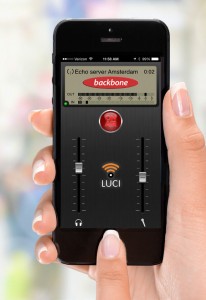 the free Luci Global app. Backbone Co-Host, is the cloud- based radio backhaul service for correspondent feeds developed specifically for professional Sports, News and Talk stations.
the free Luci Global app. Backbone Co-Host, is the cloud- based radio backhaul service for correspondent feeds developed specifically for professional Sports, News and Talk stations.
Backbone Co-Host is a cloud-based radio backhaul and production service for the radio station that manages incoming feeds using Apple Mac-based producer/screener software. Co-Host allows multiple hosts, guests and reporters to conference with each other, and also with listeners who call into the station’s phone system (Backbone Talk™).
LUCI Global enables a community of reporters, radio guests and co-hosts to contribute to broadcasts of any station listed in the LUCI Global directory, via 4G or wi-fi, using a free iOS app from the iTunes App Store. Upcoming versions will be available for Android and other devices.
Developed specifically for professional Talk, News and Sports Radio stations produced digitally “in the cloud” using our Backbone Radio platform, this software-based phone suite gives your station the freedom to broadcast live from virtually anywhere and stay connected with your listeners in the middle of the action.
System Requirements: OS X 10.7+ with Apple Java 6 and Oracle supplied java 7.x
Network Requirements: A high quality internet connection that is capable of supporting Voice over IP. This is an internet connection with the following characteristics:
Upstream bandwidth 1MB/s
Packet loss < 1% (0.5% preferred)
Round Trip packet transmit time < 200ms
Jitter < 30 ms
UDP and TCP traffic allowed out
ftp allowed out
To test the capability of your internet connection run the 8×8 VoIP test. This test requires a 64-bit browser that supports Java such as Safari. The Chrome browser does not currently support this test.
Network ports out for control/telephony are 5062, 6660-7000 and 9990-9999. If you can’t connect to the phone system, these ports will likely need to be opened on your network by your IT department.
Mix-Minus – For your DJ phone computer — set up a mix minus with your mixing board auxiliary output, and input channel on your board similar to:
Backbone Co-Host Client Installation, note that this will need to be done for both the screener and the talent Macintoshes:
- Start phone client — if OS X asks you to install Java, do so.
- Then download and install the Oracle Java SE Dev kit
- Set your mac audio inputs to be your mix minus audio device (both input and output)
DJ and Screener programs are zero config. Copy the DJ program to DJ/Talk host computer, Screener to screener computer and run them.
If they connect to the hosted cloud phone PBX, you’ll hear a single ring sound and see the interface.
Phone Number: If you also have Backbone Talk the DJ and Screener programs have your call in phone number with area code in the title.
How to use the Conferencing System: Either of the two programs DJ and SCREENER can be used independently, or together to allow for remote access screening. DJ and Screener can be at different locations, anywhere they need to be in the world, as long as there is an internet connection.
As remote Co-Hosts connect they will hear an intro message, and appear in the conference list. Here’s how to screen and talk to multiple remote co-hosts and callers for your talk radio show.
On an individual line:
- Click ANSWER to talk to/screen a remote Co-Host.
- Incoming calls show RING in interface. Screener will speak ‘CALL‘ through default audio interface
- On SCREENER interface, notes dialog will appear (info entered here will be shown on the DJ interface).
- Screener notes will be saved for individual caller IDs and remote co-host clients. ‘Blacklist’ callers to id them later if they call back.
- SCREENER: Click HOLD to hold call. ANSWER to talk again.
- DJ: Click AIR to mark call as on air, Click HOLD to hold, ANSWER to talk again.
- Conference multiple callers and co-hosts together with CONF button.
- DROP to disconnect caller
- Click BUSY ALL to disallow all new calls (and hangup existing)
- Click HANGUP ALL to drop all existing calls
For communication between DJ and SCREENER, chat in CHAT box to the right of status light in lower lefthand corner.
Configuration parameters, accessed via ‘configuration’ button should not be changed.
Network tester indicator below Hangup All button indicates quality of network– NET OK in green good, Yellow NET WARN or RED Net Fail indicates substandard network message.
Initial message can be changed to a recording of your choice.
Submit bug reports to: phone@backbone.com
LUCI Global
Radio Backhaul Service Documentation
Introduction
A Unique Radio Backhaul Network
LUCI Global represents a different approach to providing LUCI products. LUCI Global is a subscription service provided to broadcast entities and other live-content broadcasters. Unlike other LUCI products it is a subscription service, payment is priced on monthly service and prepaid annually.
LUCI Global is intended for enterprises, station groups, and networks that require studio quality live reports and audio contributions from anywhere in the world at any time. Any remote co-host, reporter, or influential guest can go “live” on radio, in studio quality, by simply using an iPhone or other device, with an Internet connection. The superior audio quality makes it sound as if all participants are together in the radio studio. LUCI Global is a major advance in making remote audio “backhaul” user-friendly.
Client organizations register in the LUCI Global directory. LUCI Global permits individual remote contributors to provide live reports to their affiliated stations, as well as to a community of other LUCI Global clients by addressing target recipient stations through the LUCI Global directory.
Preliminary Directory Structure
• Miscellaneous • Newspapers
• NL • Support
In the future we plan to expand and standardize the directories as follows (where B2= Broadcast To)
• Support (Backbone, LUCI Echo Server, Glensound)
• B2 Newspapers • B2 Magazines
• B2 Podcasts • B2 National
• B2 Worship • B2 Federal
• B2 Universities/Colleges
• B2 Attorneys • B2 Other
Other directories planned:
• Arrange by Country/Category
• Add the stations logos to the directory
• Add all other platforms / OS
How Difficult is this to Start? Not very.
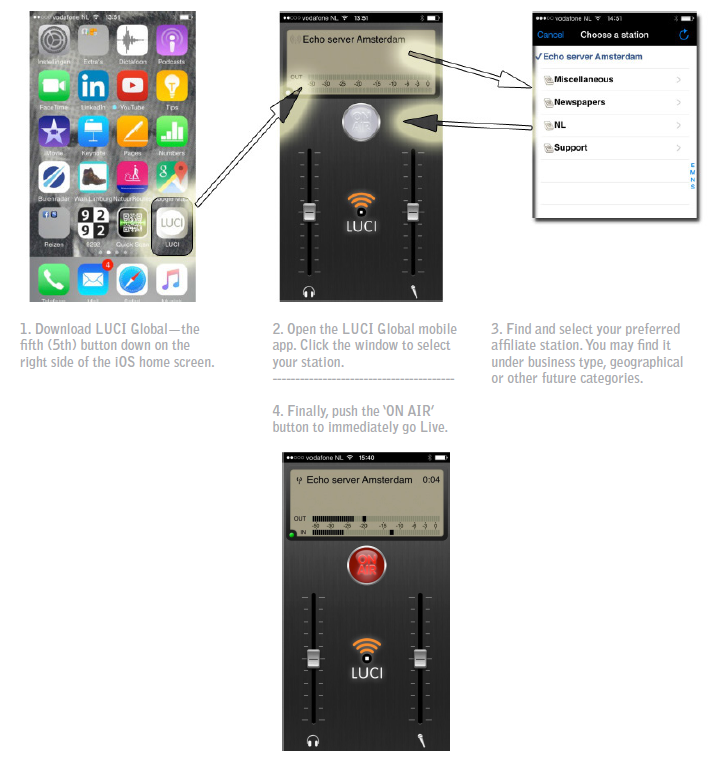
How Does LUCI Global Work?
LUCI Global is a worldwide service with a downloadable mobile app for authorized individuals to contribute live audio feeds to their affiliated radio station. Currently, the app of choice is available for iOS in the iTunes App Store, and soon from the participating stations’ websites or other URLs. LUCI Global is in the process of testing for other platforms, including Android, MAC OS, Windows and Linux, and will release those versions as they become available.
The broadcaster (or receiving party) controls the primary process by subscribing to the directory, choosing the category, and paying a monthly fee. The broadcaster controls access to the station from contributors. Our company, Technica Del Arte—the developer of all LUCI software—assists the broadcaster in adding his station(s) to the directory (list) and selecting the proper configuration options, such as quality level, codec type and return channel to the contributor. With these configuration options pre-selected, the configuration process for the contributor is automatic.
The process for using the LUCI Global contributor app is simple. Start by downloading the free LUCI Global app from the App Store or other source. The LUCI Global mobile app gives you an interface similar to the LUCI LIVE Lite app, only easier to use. With LUCI Global, all configurations are predetermined for the app user, including connection set up, bit rate and codec. Details follow.
Get started with the LUCI Global Mobile App
CHECKLIST BEFORE STREAMING LIVE FROM A MOBILE DEVICE
1 SETTINGS > DO NOT DISTURB + turn off other apps
Avoid interruptions of your remote broadcast from incoming phone calls. Turn on the ‘Do Not Disturb’ functionality on your iOS device. Also, turn off all other apps that may interrupt or use excessive device resources. Check this by double clicking the iPhone or iPad Home button, which opens the iOS Multitasking Screen. Swipe “up” to close unnecessary apps. Then touch the LUCI Global app image on the Multitasking Screen to return.
Double Click the Home Button
and swipe up to close apps
2. CHECK YOUR CONNECTIVITY
a. Examine Your Environment
The single most important variable in online live reporting is the quality and reliability of your network. While it is important to verify your network, the quality can quickly change without notice, so it’s smart to have a contingency or backup plan.
Ask yourself these questions:
- Am I in a surrounding with few people or in a busy area with large crowds? For instance, the 4G network may be excellent prior to the sports event, but will probably be very congested when the arena fills.
- What alternative networks are at my disposal? Wi-fi, Ethernet on CAT-5, 3G, 4G or WiMax?
- What time is it? At rush hour you can expect more network issues than at 03:00 in the morning.
When you are in a busy area with many people, your best results will be with 4G. Under those conditions, 3G will likely be totally unusable. Wi-fi should only be used in places where there are few people and you are on a “known” network, such as your home.
If conditions force you to use 3G, make sure you avoid crowded, busy areas. Also, a fast network speed does not say anything about the stability of the connection for streaming. Having maximum “bars” of connectivity does not necessarily mean you have a stable connection.
2. CHECK YOUR CONNECTIVITY
b. Test the Network—and Your Signal
First, download from the App Store the program called OpenSignal to test your connection for VOIP calls. We suggest you do a SpeedTest 3 times. If you get 5 stars all 3 times, your network should be suitable for a VOIP call, and for a LUCI Global connection.
To Self Test, connect to the LUCI Echo Server from your station-list in LUCI Global. Press the On Air button to connect (button illuminates RED when you are connected live), then speak. You should hear an echo of yourself back. If you hear little to no dropouts for a minute the connection should be suitable to go live on the air. Disconnect by pressing the On Air button again (button goes white, not illuminated).
3. NOW CONNECT
When you have determined that the network is functioning normally, choose your station in the LUCI Global station list, then press On Air when you want to connect live.
From this point on, concentrate only on your work! The quality of your report is now your most important concern. Don’t worry about the connection—your connection cannot be changed during a live report.
You are now contributing to radio broadcasts using a unique mobile backhaul system, one unlike any other in the world. Enjoy your experience and use it to your advantage.
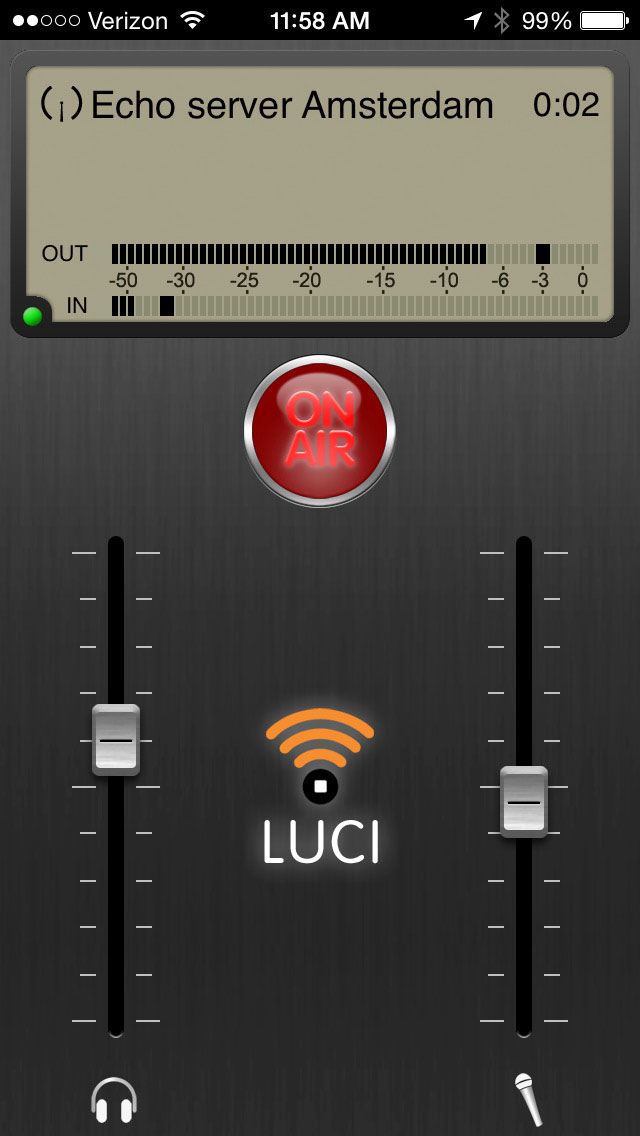
Backbone Co-Host Pricing
$275 per month for unlimited minutes and your station’s direct entry in the LUCI Global database.
Contact us at info@backbone.com if you any special requirements.